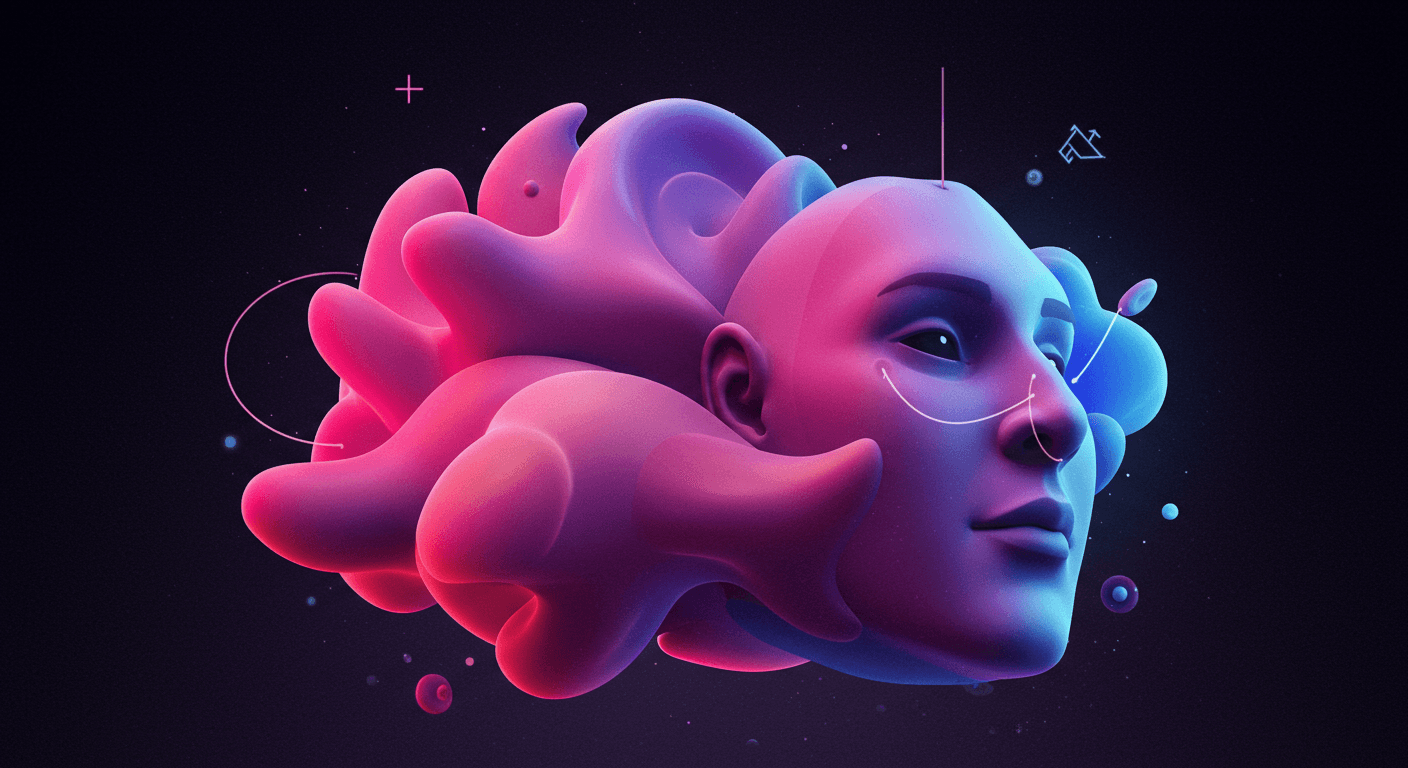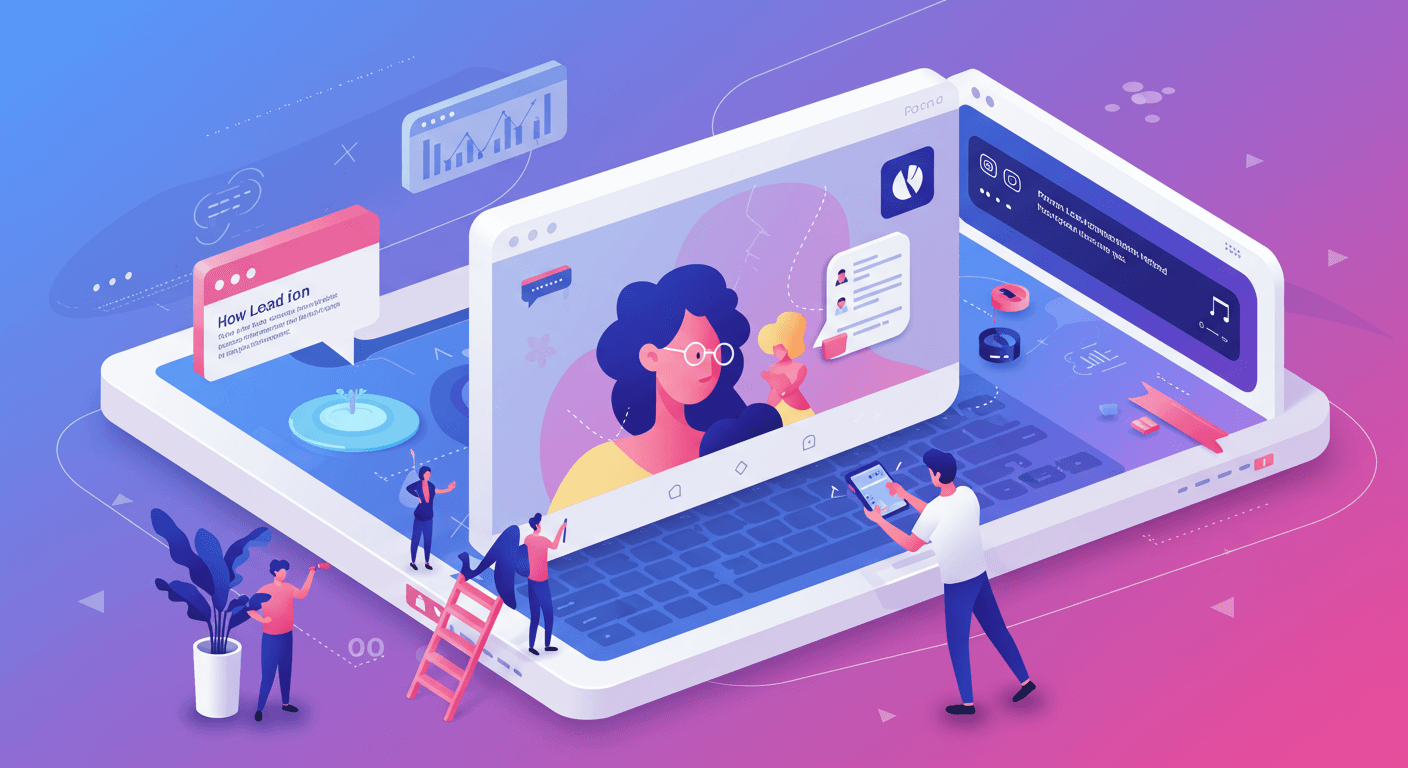Harnessing the Power of the JOIN Function in Google Sheets - A Comprehensive Guide
When navigating the world of spreadsheets, efficiently manipulating data is key. Google Sheets offers a multitude of functions, but one particularly useful tool is the JOIN function. If you've ever needed to consolidate text from multiple cells into a single, easy-to-read format, then JOIN is your new best friend.
This guide will provide you with a comprehensive understanding of the JOIN function, including practical steps, tips, and real-world applications. Let's dive in!
Understanding the JOIN Function
The JOIN function in Google Sheets serves one core purpose: to combine text strings from various cells into a single cell. It allows you to specify a delimiter (a character or string) that separates each text string, creating a cohesive and readable result.
Think of it as a digital glue that binds your data together in a way that makes sense.
Why Use the JOIN Function?
- Data Consolidation: Merge scattered data points into a single, manageable cell.
- Enhanced Readability: Create clear and concise text strings for reports or data analysis.
- Automated Formatting: Standardize data formatting across your spreadsheet.
- Dynamic Updates: Changes in source cells automatically update the combined text.
Step-by-Step Guide to Using the JOIN Function
-
Open Google Sheets: Start by accessing your Google Sheets document.
-
Select Target Cell: Choose the cell where you want the combined text to appear.
-
Enter the Formula: Type the following formula into the target cell:
=JOIN("your_delimiter", cell1, cell2, cell3, ...)Replace
"your_delimiter"with the character(s) you want to use as a separator. For example,", "for a comma and space, or" "for just a space. Replacecell1,cell2, etc., with the cell references you want to combine.Example:
=JOIN(", ", A1, B1, C1)would combine the text in cells A1, B1, and C1, separated by a comma and space. -
Press Enter: The combined text will appear in your target cell.
-
Apply to Additional Rows: To apply the same formula to other rows, drag the fill handle (the small square at the bottom-right corner of the cell) down to the desired rows.
Advanced Tips and Tricks
-
Joining Numbers and Text: The
JOINfunction automatically treats numbers as text. -
Handling Empty Cells: To avoid unwanted delimiters from empty cells, you can use the
IFfunction in conjunction withJOIN. For example:=JOIN(", ", IF(A1="", "", A1), IF(B1="", "", B1), IF(C1="", "", C1))This formula checks each cell to see if it's empty and only includes it in the
JOINif it contains text. -
Combining with Other Functions: The
JOINfunction can be combined with other functions to create powerful and dynamic formulas. For instance, you can use it withARRAYFORMULAto apply the formula to an entire range of cells at once.
Common Use Cases
- Creating Full Names: Combine first and last names from separate columns into a single "Full Name" column.
- Generating Mailing Addresses: Merge street address, city, state, and zip code into a formatted mailing address.
- Building Product Descriptions: Combine product attributes (e.g., color, size, material) into a descriptive product name.
- Formatting Data for Import: Prepare data for import into other systems by combining fields into a specific format.
Troubleshooting
- Incorrect Delimiter: Double-check that you've used the correct delimiter in the formula. A misplaced or incorrect delimiter can result in unexpected formatting.
- Cell References: Ensure that your cell references are accurate and point to the correct cells you want to combine.
- Formula Errors: If you encounter an error, carefully review your formula for typos or syntax errors.
The Future of Data Manipulation with Betterfeedback.ai
As data becomes increasingly central to decision-making, tools like the JOIN function in Google Sheets become even more critical. At betterfeedback.ai, we're committed to providing innovative solutions that empower you to manipulate and analyze data with ease. Stay tuned for more tips, tricks, and tools to help you unlock the full potential of your data!
By mastering the JOIN function, you can streamline your workflow, improve data organization, and gain valuable insights from your spreadsheets. Happy data wrangling!