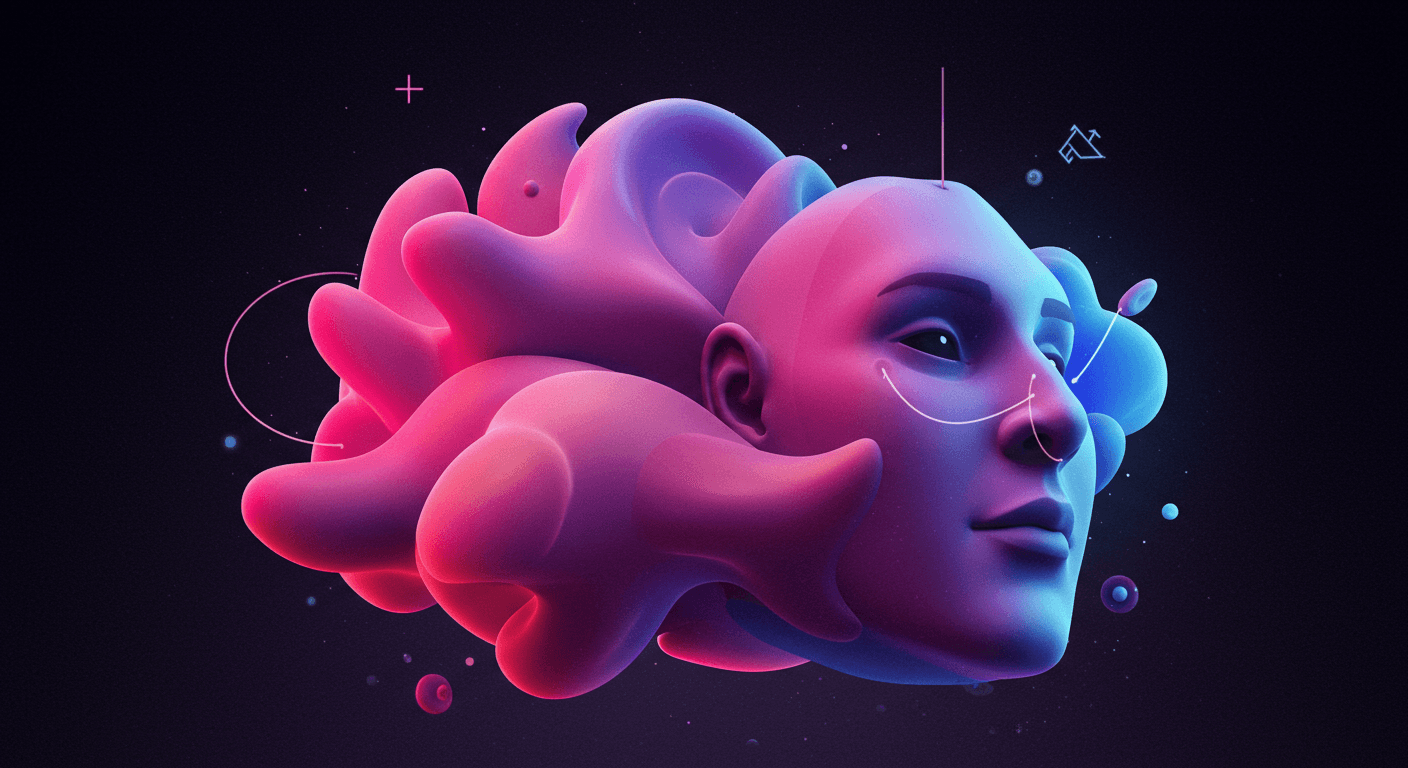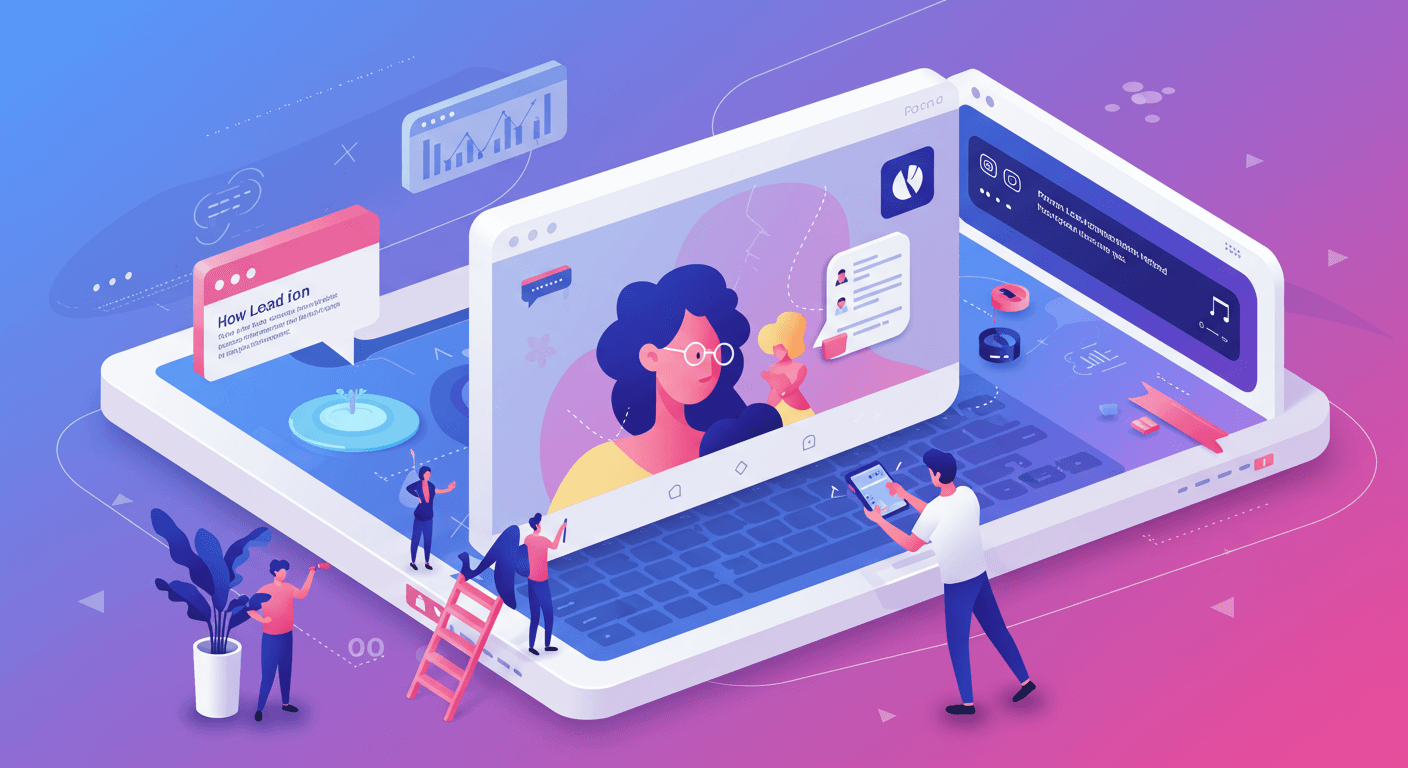Creating impactful visuals from data is essential. This guide explains how to create effective pie charts in Google Sheets. You'll learn the essentials, from data selection to chart customization.
However, while visualizing data is crucial, gathering high-quality feedback in the first place is even more important. Most AI survey tools still rely on forms. BetterFeedback replaces forms with AI conversations by chat or voice.
When to Use a Pie Chart
Pie charts are ideal for presenting data in a simple, intuitive way. Use them when:
- Illustrating the composition of a whole.
- Showing how individual parts contribute to the total.
- Presenting percentage or proportional data.
- Providing a clear visual comparison of different categories.
- Enabling quick insights into data distribution.
Why Use a Pie Chart in Google Sheets?
Pie charts transform complex data into easily understandable visuals. They:
- Highlight key data trends and patterns.
- Offer a clear visual representation of proportions.
- Aid in decision-making by simplifying complex information.
- Allow for immediate understanding of data distribution.
Step-by-Step Guide to Creating a Pie Chart in Google Sheets
Follow these steps to create a pie chart that effectively communicates your data.
1. Open Google Sheets
Log into your Google account and open Google Sheets. Select the sheet with your data or create a new one.
2. Select Your Data
Highlight the data you want to include in your pie chart. Ensure your data has one column for categories and another for values.
3. Insert the Chart
Go to the "Insert" menu and select "Chart." The chart editor will open, where you can choose your chart type.
4. Choose Pie Chart Type
In the chart editor, find the "Chart type" section and select "Pie chart."
5. Customize Your Chart
Use the chart editor's "Customize" tab to enhance your pie chart. Adjust colors, fonts, and add a title.
Tips for a Better Pie Chart
Enhance your pie chart with these tips:
- Clear Labels: Use clear, descriptive labels for each segment.
- Right Template: Choose a template that fits your data structure.
- Doughnut Charts: Consider using doughnut charts for a modern look.
- Adjust Colors: Use contrasting colors to make the chart more readable.
- Customize Details: Adjust the legend, labels, and colors to make the chart easy to understand.
Beyond Forms: Conversation-First Feedback
While pie charts are valuable for visualizing data, traditional forms can limit the depth and quality of feedback you receive. BetterFeedback replaces forms with AI conversations, offering:
- Human-like, adaptive dialogue.
- Smart follow-up questions.
- ~10x higher response quality.
- 3x higher completion rates.
Gathering Richer Data Through Conversation
Imagine using BetterFeedback to collect data about website usability. Instead of a static form, an AI-powered conversation could ask:
- "What was your first impression of the website?"
- "What were you trying to achieve today?"
- "Was there anything frustrating about the experience?"
- "What could we do to improve the experience?"
The AI can adapt the conversation based on the user's responses, asking follow-up questions to delve deeper into specific issues. This approach provides richer, more nuanced data than a simple form.
Representative Use Cases
Conversation-first feedback is valuable across a variety of use cases:
- Usability Testing: Understand user experience with your product.
- Concept Testing: Evaluate new ideas and concepts.
- Website Feedback: Gather insights on website design and functionality.
- Prototype Testing: Get feedback on early-stage prototypes.
- Continuous Discovery: Regularly gather insights to inform product development.
- Brand Sentiment: Understand customer perception of your brand.
- Churn Interviews: Learn why customers are leaving and identify areas for improvement.
Multimodal Feedback: Chat and Voice
BetterFeedback supports both chat and voice responses, making feedback collection even more accessible and convenient. This flexibility allows users to provide feedback in the way that's most comfortable for them, leading to more authentic and insightful responses.
Insights and Analysis
BetterFeedback provides instant AI summaries, sentiment analysis, and real-time tracking, making it easier to identify key themes and areas for improvement. This allows you to move quickly from data collection to action. These features include:
- Instant AI summaries.
- Sentiment analysis.
- Real-time tracking.
- Multilingual support.
You can also share links to conversational surveys or embed them directly on your website.
Conclusion
While creating pie charts in Google Sheets helps you visualize existing data, consider the power of conversation-first feedback to gather richer, more insightful data in the first place. BetterFeedback replaces forms with AI conversations, offering a more engaging and effective way to understand your audience.
Ready to experience the power of conversation-first feedback? Try BetterFeedback for free today!